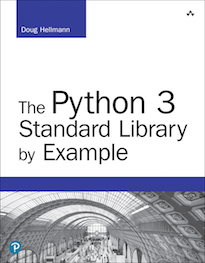pdb — Interactive Debugger¶
| Purpose: | Python’s Interactive Debugger |
|---|
pdb implements an interactive debugging environment for Python
programs. It includes features to pause a program, look at the values
of variables, and watch program execution step-by-step, so you can
understand what the program actually does and find bugs in the logic.
Starting the Debugger¶
The first step to using pdb is causing the interpreter to enter
the debugger at the right time. There are a few different ways to do
that, depending on the starting conditions and what is being debugged.
From the Command Line¶
The most straightforward way to use the debugger is to run it from the command line, giving it the program as input so it knows what to run.
1 2 3 4 5 6 7 8 9 10 11 12 13 14 15 16 17 18 19 | #!/usr/bin/env python3
# encoding: utf-8
#
# Copyright (c) 2010 Doug Hellmann. All rights reserved.
#
class MyObj:
def __init__(self, num_loops):
self.count = num_loops
def go(self):
for i in range(self.count):
print(i)
return
if __name__ == '__main__':
MyObj(5).go()
|
Running the debugger from the command line causes it to load the
source file and stop execution on the first statement it finds. In
this case, it stops before evaluating the definition of the class
MyObj on line 8.
$ python3 -m pdb pdb_script.py
> .../pdb_script.py(8)<module>()
-> class MyObj(object):
(Pdb)
Note
Normally pdb includes the full path to each module in the
output when printing a filename. In order to maintain clear
examples, the path in the sample output in this section has been
replaced with ellipsis (...).
Within the Interpreter¶
Many Python developers work with the interactive interpreter while
developing early versions of modules because it lets them experiment
more iteratively without the save/run/repeat cycle needed when
creating standalone scripts. To run the debugger from within an
interactive interpreter, use run() or runeval().
$ python3
Python 3.5.1 (v3.5.1:37a07cee5969, Dec 5 2015, 21:12:44)
[GCC 4.2.1 (Apple Inc. build 5666) (dot 3)] on darwin
Type "help", "copyright", "credits" or "license" for more information.
>>> import pdb_script
>>> import pdb
>>> pdb.run('pdb_script.MyObj(5).go()')
> <string>(1)<module>()
(Pdb)
The argument to run() is a string expression that can be
evaluated by the Python interpreter. The debugger will parse it, then
pause execution just before the first expression evaluates. The
debugger commands described here can be used to navigate and control
the execution.
From Within a Program¶
Both of the previous examples start the debugger at the beginning of a
program. For a long-running process where the problem appears much
later in the program execution, it will be more convenient to start
the debugger from inside the program using set_trace().
1 2 3 4 5 6 7 8 9 10 11 12 13 14 15 16 17 18 19 20 21 22 | #!/usr/bin/env python3
# encoding: utf-8
#
# Copyright (c) 2010 Doug Hellmann. All rights reserved.
#
import pdb
class MyObj:
def __init__(self, num_loops):
self.count = num_loops
def go(self):
for i in range(self.count):
pdb.set_trace()
print(i)
return
if __name__ == '__main__':
MyObj(5).go()
|
Line 17 of the sample script triggers the debugger at that point in execution, pausing it on line 18.
$ python3 ./pdb_set_trace.py
> .../pdb_set_trace.py(18)go()
-> print(i)
(Pdb)
set_trace() is just a Python function, so it can be called at
any point in a program. This makes it possible to enter the debugger
based on conditions inside the program, including from an exception
handler or via a specific branch of a control statement.
After a Failure¶
Debugging a failure after a program terminates is called post-mortem
debugging. pdb supports post-mortem debugging through the
pm() and post_mortem() functions.
1 2 3 4 5 6 7 8 9 10 11 12 13 14 15 16 | #!/usr/bin/env python3
# encoding: utf-8
#
# Copyright (c) 2010 Doug Hellmann. All rights reserved.
#
class MyObj:
def __init__(self, num_loops):
self.count = num_loops
def go(self):
for i in range(self.num_loops):
print(i)
return
|
Here the incorrect attribute name on line 14 triggers an
AttributeError exception, causing execution to
stop. pm() looks for the active traceback and starts the
debugger at the point in the call stack where the exception occurred.
$ python3
Python 3.5.1 (v3.5.1:37a07cee5969, Dec 5 2015, 21:12:44)
[GCC 4.2.1 (Apple Inc. build 5666) (dot 3)] on darwin
Type "help", "copyright", "credits" or "license" for more information.
>>> from pdb_post_mortem import MyObj
>>> MyObj(5).go()
Traceback (most recent call last):
File "<stdin>", line 1, in <module>
File ".../pdb_post_mortem.py", line 14, in go
for i in range(self.num_loops):
AttributeError: 'MyObj' object has no attribute 'num_loops'
>>> import pdb
>>> pdb.pm()
> .../pdb/pdb_post_mortem.py(14)go()
-> for i in range(self.num_loops):
(Pdb)
Controlling the Debugger¶
The interface for the debugger is a small command language that lets
you move around the call stack, examine and change the values of
variables, and control how the debugger executes the program. The
interactive debugger uses readline to accept commands, and
supports tab completion for commands, filenames, and function names.
Entering a blank line re-runs the previous command again, unless it
was a list operation.
Examining Variables on the Stack¶
Each frame on the stack maintains a set of variables, including values
local to the function being executed and global state information.
pdb provides several ways to examine the contents of those
variables.
1 2 3 4 5 6 7 8 9 10 11 12 13 14 15 16 17 18 19 | #!/usr/bin/env python3
# encoding: utf-8
#
# Copyright (c) 2010 Doug Hellmann. All rights reserved.
#
import pdb
def recursive_function(n=5, output='to be printed'):
if n > 0:
recursive_function(n - 1)
else:
pdb.set_trace()
print(output)
return
if __name__ == '__main__':
recursive_function()
|
The args command (abbreviated a) prints all of the arguments
to the function active in the current frame. This example also uses a
recursive function to show what a deeper stack looks like when printed
by where.
$ python3 pdb_function_arguments.py
> .../pdb_function_arguments.py(15)recursive_function()
-> print(output)
(Pdb) where
.../pdb_function_arguments.py(19)<module>()
-> recursive_function()
.../pdb_function_arguments.py(12)recursive_function()
-> recursive_function(n - 1)
.../pdb_function_arguments.py(12)recursive_function()
-> recursive_function(n - 1)
.../pdb_function_arguments.py(12)recursive_function()
-> recursive_function(n - 1)
.../pdb_function_arguments.py(12)recursive_function()
-> recursive_function(n - 1)
.../pdb_function_arguments.py(12)recursive_function()
-> recursive_function(n - 1)
> .../pdb_function_arguments.py(15)recursive_function()
-> print(output)
(Pdb) args
n = 0
output = to be printed
(Pdb) up
> .../pdb_function_arguments.py(12)recursive_function()
-> recursive_function(n - 1)
(Pdb) args
n = 1
output = to be printed
The p command evaluates an expression given as argument and prints
the result. Python’s print() function is also available, but it
is passed through to the interpreter to be executed rather than
running as a command in the debugger.
(Pdb) p n
1
(Pdb) print(n)
1
Similarly, prefixing an expression with ! passes it to the Python
interpreter to be evaluated. This feature can be used to execute
arbitrary Python statements, including modifying variables. This
example changes the value of output before letting the debugger
continue running the program. The next statement after the call to
set_trace() prints the value of output, showing the modified
value.
$ python3 pdb_function_arguments.py
> .../pdb_function_arguments.py(14)recursive_function()
-> print(output)
(Pdb) !output
'to be printed'
(Pdb) !output='changed value'
(Pdb) continue
changed value
For more complicated values such as nested or large data structures,
use pp to “pretty print” them. This program reads several lines
of text from a file.
1 2 3 4 5 6 7 8 9 10 11 12 | #!/usr/bin/env python3
# encoding: utf-8
#
# Copyright (c) 2010 Doug Hellmann. All rights reserved.
#
import pdb
with open('lorem.txt', 'rt') as f:
lines = f.readlines()
pdb.set_trace()
|
Printing the variable lines with p results in output that is
difficult to read because it may wrap awkwardly. pp uses
pprint to format the value for clean printing.
$ python3 pdb_pp.py
> .../pdb_pp.py(12)<module>()->None
-> pdb.set_trace()
(Pdb) p lines
['Lorem ipsum dolor sit amet, consectetuer adipiscing elit.
\n', 'Donec egestas, enim et consecte tuer ullamcorper, lect
us \n', 'ligula rutrum leo, a elementum el it tortor eu quam
.\n']
(Pdb) pp lines
['Lorem ipsum dolor sit amet, consectetuer adipiscing elit. \n',
'Donec egestas, enim et consectetuer ullamcorper, lectus \n',
'ligula rutrum leo, a elementum elit tortor eu quam.\n']
(Pdb)
For interactive exploration and experimentation it is possible to drop from the debugger into a standard Python interactive prompt with the globals and locals from the current frame already populated.
$ python3 -m pdb pdb_interact.py
> .../pdb_interact.py(7)<module>()
-> import pdb
(Pdb) break 14
Breakpoint 1 at .../pdb_interact.py:14
(Pdb) continue
> .../pdb_interact.py(14)f()
-> print(l, m, n)
(Pdb) p l
['a', 'b']
(Pdb) p m
9
(Pdb) p n
5
(Pdb) interact
*interactive*
>>> l
['a', 'b']
>>> m
9
>>> n
5
Mutable objects such as lists can be changed from the interactive interpreter. Immutable objects cannot, and names cannot be rebound to new values.
>>> l.append('c')
>>> m += 7
>>> n = 3
>>> l
['a', 'b', 'c']
>>> m
16
>>> n
3
Use the end-of-file sequence Ctrl-D to exit the interactive prompt and
return to the debugger. In this example, the list l has been
changed but the values of m and n are not.
>>> ^D
(Pdb) p l
['a', 'b', 'c']
(Pdb) p m
9
(Pdb) p n
5
(Pdb)
Stepping Through a Program¶
In addition to navigating up and down the call stack when the program is paused, it is also possible to step through execution of the program past the point where it enters the debugger.
1 2 3 4 5 6 7 8 9 10 11 12 13 14 15 16 17 18 | #!/usr/bin/env python3
# encoding: utf-8
#
# Copyright (c) 2010 Doug Hellmann. All rights reserved.
#
import pdb
def f(n):
for i in range(n):
j = i * n
print(i, j)
return
if __name__ == '__main__':
pdb.set_trace()
f(5)
|
Use step (abbreviated s) to execute the current line and then
stop at the next execution point – either the first statement inside
a function being called or the next line of the current function.
$ python3 pdb_step.py
> .../pdb_step.py(18)<module>()
-> f(5)
The interpreter pauses after the call to set_trace() and gives
control to the debugger. The first step causes the execution to
enter f().
(Pdb) step
--Call--
> .../pdb_step.py(10)f()
-> def f(n):
One more step moves execution to the first line of f() and
starts the loop.
(Pdb) step
> .../pdb_step.py(11)f()
-> for i in range(n):
Stepping again moves to the first line inside the loop where j is
defined.
(Pdb) step
> .../pdb_step.py(12)f()
-> j = i * n
(Pdb) p i
0
The value of i is 0, so after one more step the value of j
should also be 0.
(Pdb) step
> .../pdb_step.py(13)f()
-> print(i, j)
(Pdb) p j
0
(Pdb)
Stepping one line at a time in this way can become tedious if there is a lot of code to cover before the point where the error occurs, or if the same function is called repeatedly.
1 2 3 4 5 6 7 8 9 10 11 12 13 14 15 16 17 18 19 20 21 22 23 | #!/usr/bin/env python3
# encoding: utf-8
#
# Copyright (c) 2010 Doug Hellmann. All rights reserved.
#
import pdb
def calc(i, n):
j = i * n
return j
def f(n):
for i in range(n):
j = calc(i, n)
print(i, j)
return
if __name__ == '__main__':
pdb.set_trace()
f(5)
|
In this example, there is nothing wrong with calc(), so stepping
through it each time it is called in the loop in f() obscures
the useful output by showing all of the lines of calc() as they
are executed.
$ python3 pdb_next.py
> .../pdb_next.py(23)<module>()
-> f(5)
(Pdb) step
--Call--
> .../pdb_next.py(15)f()
-> def f(n):
(Pdb) step
> .../pdb_next.py(16)f()
-> for i in range(n):
(Pdb) step
> .../pdb_next.py(17)f()
-> j = calc(i, n)
(Pdb) step
--Call--
> .../pdb_next.py(10)calc()
-> def calc(i, n):
(Pdb) step
> .../pdb_next.py(11)calc()
-> j = i * n
(Pdb) step
> .../pdb_next.py(12)calc()
-> return j
(Pdb) step
--Return--
> .../pdb_next.py(12)calc()->0
-> return j
(Pdb) step
> .../pdb_next.py(18)f()
-> print(i, j)
(Pdb) step
0 0
> .../pdb_next.py(16)f()
-> for i in range(n):
(Pdb)
The next command (abbreviated n) is like step, but does
not enter functions called from the statement being executed. In
effect, it steps all the way through the function call to the next
statement in the current function in a single operation.
> .../pdb_next.py(16)f()
-> for i in range(n):
(Pdb) step
> .../pdb_next.py(17)f()
-> j = calc(i, n)
(Pdb) next
> .../pdb_next.py(18)f()
-> print(i, j)
(Pdb)
The until command is like next, except it explicitly continues
until execution reaches a line in the same function with a line number
higher than the current value. That means, for example, that
until can be used to step past the end of a loop.
$ python3 pdb_next.py
> .../pdb_next.py(23)<module>()
-> f(5)
(Pdb) step
--Call--
> .../pdb_next.py(15)f()
-> def f(n):
(Pdb) step
> .../pdb_next.py(16)f()
-> for i in range(n):
(Pdb) step
> .../pdb_next.py(17)f()
-> j = calc(i, n)
(Pdb) next
> .../pdb_next.py(18)f()
-> print(i, j)
(Pdb) until
0 0
1 5
2 10
3 15
4 20
> .../pdb_next.py(19)f()
-> return
(Pdb)
Before the until command was run, the current line was 18,
the last line of the loop. After until ran, execution was
on line 19, and the loop had been exhausted.
To let execution run until a specific line, pass the line number to
the until command. Unlike when setting a breakpoint, the
line number passed to until must be higher than the current
line number, so it is most useful for navigating within a function for
skipping over long blocks.
$ python3 pdb_next.py
> .../pdb_next.py(23)<module>()
-> f(5)
(Pdb) list
18 print(i, j)
19 return
20
21 if __name__ == '__main__':
22 pdb.set_trace()
23 -> f(5)
[EOF]
(Pdb) until 18
*** "until" line number is smaller than current line number
(Pdb) step
--Call--
> .../pdb_next.py(15)f()
-> def f(n):
(Pdb) step
> .../pdb_next.py(16)f()
-> for i in range(n):
(Pdb) list
11 j = i * n
12 return j
13
14
15 def f(n):
16 -> for i in range(n):
17 j = calc(i, n)
18 print(i, j)
19 return
20
21 if __name__ == '__main__':
(Pdb) until 19
0 0
1 5
2 10
3 15
4 20
> .../pdb_next.py(19)f()
-> return
(Pdb)
The return command is another short-cut for bypassing parts of a
function. It continues executing until the function is about to
execute a return statement, and then it pauses, providing time to
look at the return value before the function returns.
$ python3 pdb_next.py
> .../pdb_next.py(23)<module>()
-> f(5)
(Pdb) step
--Call--
> .../pdb_next.py(15)f()
-> def f(n):
(Pdb) step
> .../pdb_next.py(16)f()
-> for i in range(n):
(Pdb) return
0 0
1 5
2 10
3 15
4 20
--Return--
> .../pdb_next.py(19)f()->None
-> return
(Pdb)
Breakpoints¶
As programs grow longer, even using next and until will become
slow and cumbersome. Instead of stepping through the program by hand,
a better solution is to let it run normally until it reaches a point
where the debugger should interrupt it. set_trace() can start the
debugger, but that only works if there is a single point in the
program where it should pause. It is more convenient to run the
program through the debugger, but tell the debugger where to stop in
advance using breakpoints. The debugger monitors the program, and
when it reaches the location described by a breakpoint the program is
paused before the line is executed.
1 2 3 4 5 6 7 8 9 10 11 12 13 14 15 16 17 18 19 20 21 22 23 | #!/usr/bin/env python3
# encoding: utf-8
#
# Copyright (c) 2010 Doug Hellmann. All rights reserved.
#
def calc(i, n):
j = i * n
print('j =', j)
if j > 0:
print('Positive!')
return j
def f(n):
for i in range(n):
print('i =', i)
j = calc(i, n) # noqa
return
if __name__ == '__main__':
f(5)
|
There are several options to the break command (abbreviated b)
used for setting break points, including the line number, file, and
function where processing should pause. To set a breakpoint on a
specific line of the current file, use break lineno.
$ python3 -m pdb pdb_break.py
> .../pdb_break.py(8)<module>()
-> def calc(i, n):
(Pdb) break 12
Breakpoint 1 at .../pdb_break.py:12
(Pdb) continue
i = 0
j = 0
i = 1
j = 5
> .../pdb_break.py(12)calc()
-> print('Positive!')
(Pdb)
The command continue (abbreviated c) tells the debugger to
keep running the program until the next breakpoint. In this case, it
runs through the first iteration of the for loop in f() and
stops inside calc() during the second iteration.
Breakpoints can also be set to the first line of a function by
specifying the function name instead of a line number. This example
shows what happens if a breakpoint is added for the calc()
function.
$ python3 -m pdb pdb_break.py
> .../pdb_break.py(8)<module>()
-> def calc(i, n):
(Pdb) break calc
Breakpoint 1 at .../pdb_break.py:8
(Pdb) continue
i = 0
> .../pdb_break.py(9)calc()
-> j = i * n
(Pdb) where
.../pdb_break.py(23)<module>()
-> f(5)
.../pdb_break.py(19)f()
-> j = calc(i, n)
> .../pdb_break.py(9)calc()
-> j = i * n
(Pdb)
To specify a breakpoint in another file, prefix the line or function argument with a filename.
1 2 3 4 5 6 | #!/usr/bin/env python3
# encoding: utf-8
from pdb_break import f
f(5)
|
Here a breakpoint is set for line 12 of pdb_break.py after
starting the main program pdb_break_remote.py.
$ python3 -m pdb pdb_break_remote.py
> .../pdb_break_remote.py(4)<module>()
-> from pdb_break import f
(Pdb) break pdb_break.py:12
Breakpoint 1 at .../pdb_break.py:12
(Pdb) continue
i = 0
j = 0
i = 1
j = 5
> .../pdb_break.py(12)calc()
-> print('Positive!')
(Pdb)
The filename can be a full path to the source file, or a relative path
to a file available on sys.path.
To list the breakpoints currently set, use break without
any arguments. The output includes the file and line number of each
break point, as well as information about how many times it has been
encountered.
$ python3 -m pdb pdb_break.py
> .../pdb_break.py(8)<module>()
-> def calc(i, n):
(Pdb) break 12
Breakpoint 1 at .../pdb_break.py:12
(Pdb) break
Num Type Disp Enb Where
1 breakpoint keep yes at .../pdb_break.py:12
(Pdb) continue
i = 0
j = 0
i = 1
j = 5
> .../pdb/pdb_break.py(12)calc()
-> print('Positive!')
(Pdb) continue
Positive!
i = 2
j = 10
> .../pdb_break.py(12)calc()
-> print('Positive!')
(Pdb) break
Num Type Disp Enb Where
1 breakpoint keep yes at .../pdb_break.py:12
breakpoint already hit 2 times
(Pdb)
Managing Breakpoints¶
As each new breakpoint is added, it is assigned a numerical
identifier. These ID numbers are used to enable, disable, and remove
the breakpoints interactively. Turning off a breakpoint with
disable tells the debugger not to stop when that line is
reached. The breakpoint is remembered, but ignored.
$ python3 -m pdb pdb_break.py
> .../pdb_break.py(8)<module>()
-> def calc(i, n):
(Pdb) break calc
Breakpoint 1 at .../pdb_break.py:8
(Pdb) break 12
Breakpoint 2 at .../pdb_break.py:12
(Pdb) break
Num Type Disp Enb Where
1 breakpoint keep yes at .../pdb_break.py:8
2 breakpoint keep yes at .../pdb_break.py:12
(Pdb) disable 1
(Pdb) break
Num Type Disp Enb Where
1 breakpoint keep no at .../pdb_break.py:8
2 breakpoint keep yes at .../pdb_break.py:12
(Pdb) continue
i = 0
j = 0
i = 1
j = 5
> .../pdb_break.py(12)calc()
-> print('Positive!')
(Pdb)
The next debugging session sets two breakpoints in the program, then
disables one. The program is run until the remaining breakpoint is
encountered, and then the other breakpoint is turned back on with
enable before execution continues.
$ python3 -m pdb pdb_break.py
> .../pdb_break.py(8)<module>()
-> def calc(i, n):
(Pdb) break calc
Breakpoint 1 at .../pdb_break.py:8
(Pdb) break 18
Breakpoint 2 at .../pdb_break.py:18
(Pdb) disable 1
(Pdb) continue
> .../pdb_break.py(18)f()
-> print('i =', i)
(Pdb) list
13 return j
14
15
16 def f(n):
17 for i in range(n):
18 B-> print('i =', i)
19 j = calc(i, n)
20 return
21
22 if __name__ == '__main__':
23 f(5)
(Pdb) continue
i = 0
j = 0
> .../pdb_break.py(18)f()
-> print('i =', i)
(Pdb) list
13 return j
14
15
16 def f(n):
17 for i in range(n):
18 B-> print('i =', i)
19 j = calc(i, n)
20 return
21
22 if __name__ == '__main__':
23 f(5)
(Pdb) p i
1
(Pdb) enable 1
Enabled breakpoint 1 at .../pdb_break.py:8
(Pdb) continue
i = 1
> .../pdb_break.py(9)calc()
-> j = i * n
(Pdb) list
4 # Copyright (c) 2010 Doug Hellmann. All rights reserved.
5 #
6
7
8 B def calc(i, n):
9 -> j = i * n
10 print('j =', j)
11 if j > 0:
12 print('Positive!')
13 return j
14
(Pdb)
The lines prefixed with B in the output from list show
where the breakpoints are set in the program (lines 8 and 18).
Use clear to delete a breakpoint entirely.
$ python3 -m pdb pdb_break.py
> .../pdb_break.py(8)<module>()
-> def calc(i, n):
(Pdb) break calc
Breakpoint 1 at .../pdb_break.py:8
(Pdb) break 12
Breakpoint 2 at .../pdb_break.py:12
(Pdb) break 18
Breakpoint 3 at .../pdb_break.py:18
(Pdb) break
Num Type Disp Enb Where
1 breakpoint keep yes at .../pdb_break.py:8
2 breakpoint keep yes at .../pdb_break.py:12
3 breakpoint keep yes at .../pdb_break.py:18
(Pdb) clear 2
Deleted breakpoint 2
(Pdb) break
Num Type Disp Enb Where
1 breakpoint keep yes at .../pdb_break.py:8
3 breakpoint keep yes at .../pdb_break.py:18
(Pdb)
The other breakpoints retain their original identifiers and are not renumbered.
Temporary Breakpoints¶
A temporary breakpoint is automatically cleared the first time program execution hits it. Using a temporary breakpoint makes it easy to reach a particular spot in the program flow quickly, just as with a regular breakpoint, but since it is cleared immediately it does not interfere with subsequent progress if that part of the program is run repeatedly.
$ python3 -m pdb pdb_break.py
> .../pdb_break.py(8)<module>()
-> def calc(i, n):
(Pdb) tbreak 12
Breakpoint 1 at .../pdb_break.py:12
(Pdb) continue
i = 0
j = 0
i = 1
j = 5
Deleted breakpoint 1 at .../pdb_break.py:12
> .../pdb_break.py(12)calc()
-> print('Positive!')
(Pdb) break
(Pdb) continue
Positive!
i = 2
j = 10
Positive!
i = 3
j = 15
Positive!
i = 4
j = 20
Positive!
The program finished and will be restarted
> .../pdb_break.py(8)<module>()
-> def calc(i, n):
(Pdb)
After the program reaches line 12 the first time, the breakpoint is removed and execution does not stop again until the program finishes.
Conditional Breakpoints¶
Rules can be applied to breakpoints so that execution only stops when
the conditions are met. Using conditional breakpoints gives finer
control over how the debugger pauses the program than enabling and
disabling breakpoints by hand. Conditional breakpoints can be set in
two ways. The first is to specify the condition when the breakpoint
is set using break.
$ python3 -m pdb pdb_break.py
> .../pdb_break.py(8)<module>()
-> def calc(i, n):
(Pdb) break 10, j>0
Breakpoint 1 at .../pdb_break.py:10
(Pdb) break
Num Type Disp Enb Where
1 breakpoint keep yes at .../pdb_break.py:10
stop only if j>0
(Pdb) continue
i = 0
j = 0
i = 1
> .../pdb_break.py(10)calc()
-> print('j =', j)
(Pdb)
The condition argument must be an expression using values visible in the stack frame where the breakpoint is defined. If the expression evaluates as true, execution stops at the breakpoint.
A condition can also be applied to an existing breakpoint using the
condition command. The arguments are the breakpoint id and
the expression.
$ python3 -m pdb pdb_break.py
> .../pdb_break.py(8)<module>()
-> def calc(i, n):
(Pdb) break 10
Breakpoint 1 at .../pdb_break.py:10
(Pdb) break
Num Type Disp Enb Where
1 breakpoint keep yes at .../pdb_break.py:10
(Pdb) condition 1 j>0
(Pdb) break
Num Type Disp Enb Where
1 breakpoint keep yes at .../pdb_break.py:10
stop only if j>0
(Pdb)
Ignoring Breakpoints¶
Programs that loop or use a large number of recursive calls to the
same function are often easier to debug by skipping ahead in the
execution, instead of watching every call or breakpoint. The
ignore command tells the debugger to pass over a breakpoint
without stopping. Each time processing encounters the breakpoint, it
decrements the ignore counter. When the counter is zero, the
breakpoint is re-activated.
$ python3 -m pdb pdb_break.py
> .../pdb_break.py(8)<module>()
-> def calc(i, n):
(Pdb) break 19
Breakpoint 1 at .../pdb_break.py:19
(Pdb) continue
i = 0
> .../pdb_break.py(19)f()
-> j = calc(i, n)
(Pdb) next
j = 0
> .../pdb_break.py(17)f()
-> for i in range(n):
(Pdb) ignore 1 2
Will ignore next 2 crossings of breakpoint 1.
(Pdb) break
Num Type Disp Enb Where
1 breakpoint keep yes at .../pdb_break.py:19
ignore next 2 hits
breakpoint already hit 1 time
(Pdb) continue
i = 1
j = 5
Positive!
i = 2
j = 10
Positive!
i = 3
> .../pdb_break.py(19)f()
-> j = calc(i, n)
(Pdb) break
Num Type Disp Enb Where
1 breakpoint keep yes at .../pdb_break.py:19
breakpoint already hit 4 times
Explicitly resetting the ignore count to zero re-enables the breakpoint immediately.
$ python3 -m pdb pdb_break.py
> .../pdb_break.py(8)<module>()
-> def calc(i, n):
(Pdb) break 19
Breakpoint 1 at .../pdb_break.py:19
(Pdb) ignore 1 2
Will ignore next 2 crossings of breakpoint 1.
(Pdb) break
Num Type Disp Enb Where
1 breakpoint keep yes at .../pdb_break.py:19
ignore next 2 hits
(Pdb) ignore 1 0
Will stop next time breakpoint 1 is reached.
(Pdb) break
Num Type Disp Enb Where
1 breakpoint keep yes at .../pdb_break.py:19
Triggering Actions on a Breakpoint¶
In addition to the purely interactive mode, pdb supports basic
scripting. Using commands, a series of interpreter
commands, including Python statements, can be executed when a specific
breakpoint is encountered. After running commands with the
breakpoint number as argument, the debugger prompt changes to
(com). Enter commands one a time, and finish the list with
end to save the script and return to the main debugger prompt.
$ python3 -m pdb pdb_break.py
> .../pdb_break.py(8)<module>()
-> def calc(i, n):
(Pdb) break 10
Breakpoint 1 at .../pdb_break.py:10
(Pdb) commands 1
(com) print('debug i =', i)
(com) print('debug j =', j)
(com) print('debug n =', n)
(com) end
(Pdb) continue
i = 0
debug i = 0
debug j = 0
debug n = 5
> .../pdb_break.py(10)calc()
-> print('j =', j)
(Pdb) continue
j = 0
i = 1
debug i = 1
debug j = 5
debug n = 5
> .../pdb_break.py(10)calc()
-> print 'j =', j
(Pdb)
This feature is especially useful for debugging code that uses a lot of data structures or variables, since the debugger can be made to print out all of the values automatically, instead of doing it manually each time the breakpoint is encountered.
Watching Data Change¶
It is also possible to watch as values change during the course of
program execution without scripting explicit print commands
by using the display command.
$ python3 -m pdb pdb_break.py
> .../pdb_break.py(8)<module>()
-> def calc(i, n):
(Pdb) break 18
Breakpoint 1 at .../pdb_break.py:18
(Pdb) continue
> .../pdb_break.py(18)f()
-> print('i =', i)
(Pdb) display j
display j: ** raised NameError: name 'j' is not defined **
(Pdb) next
i = 0
> .../pdb_break.py(19)f()
-> j = calc(i, n) # noqa
(Pdb) next
j = 0
> .../pdb_break.py(17)f()
-> for i in range(n):
display j: 0 [old: ** raised NameError: name 'j' is not defined **]
(Pdb)
Each time execution stops in the frame, the expression is evaluated
and if it changes then the result is printed along with the old
value. The display command with no argument prints a list
of the displays active for the current frame.
(Pdb) display
Currently displaying:
j: 0
(Pdb) up
> .../pdb_break.py(23)<module>()
-> f(5)
(Pdb) display
Currently displaying:
(Pdb)
Remove a display expression with undisplay.
(Pdb) display
Currently displaying:
j: 0
(Pdb) undisplay j
(Pdb) display
Currently displaying:
(Pdb)
Changing Execution Flow¶
The jump command alters the flow of the program at
runtime, without modifying the code. It can skip forward to avoid
running some code, or backward to run it again. This sample program
generates a list of numbers.
1 2 3 4 5 6 7 8 9 10 11 12 13 14 15 16 17 18 | #!/usr/bin/env python3
# encoding: utf-8
#
# Copyright (c) 2010 Doug Hellmann. All rights reserved.
#
def f(n):
result = []
j = 0
for i in range(n):
j = i * n + j
j += n
result.append(j)
return result
if __name__ == '__main__':
print(f(5))
|
When run without interference the output is a sequence of increasing
numbers divisible by 5.
$ python3 pdb_jump.py
[5, 15, 30, 50, 75]
Jump Ahead¶
Jumping ahead moves the point of execution past the current location
without evaluating any of the statements in between. By skipping over
line 13 in the example, the value of j is not incremented and
all of the subsequent values that depend on it are a little smaller.
$ python3 -m pdb pdb_jump.py
> .../pdb_jump.py(8)<module>()
-> def f(n):
(Pdb) break 13
Breakpoint 1 at .../pdb_jump.py:13
(Pdb) continue
> .../pdb_jump.py(13)f()
-> j += n
(Pdb) p j
0
(Pdb) step
> .../pdb_jump.py(14)f()
-> result.append(j)
(Pdb) p j
5
(Pdb) continue
> .../pdb_jump.py(13)f()
-> j += n
(Pdb) jump 14
> .../pdb_jump.py(14)f()
-> result.append(j)
(Pdb) p j
10
(Pdb) disable 1
(Pdb) continue
[5, 10, 25, 45, 70]
The program finished and will be restarted
> .../pdb_jump.py(8)<module>()
-> def f(n):
(Pdb)
Jump Back¶
Jumps can also move the program execution to a statement that has
already been executed, to run it again. Here, the value of j is
incremented an extra time, so the numbers in the result sequence are
all larger than they would otherwise be.
$ python3 -m pdb pdb_jump.py
> .../pdb_jump.py(8)<module>()
-> def f(n):
(Pdb) break 14
Breakpoint 1 at .../pdb_jump.py:14
(Pdb) continue
> .../pdb_jump.py(14)f()
-> result.append(j)
(Pdb) p j
5
(Pdb) jump 13
> .../pdb_jump.py(13)f()
-> j += n
(Pdb) continue
> .../pdb_jump.py(14)f()
-> result.append(j)
(Pdb) p j
10
(Pdb) disable 1
(Pdb) continue
[10, 20, 35, 55, 80]
The program finished and will be restarted
> .../pdb_jump.py(8)<module>()
-> def f(n):
(Pdb)
Illegal Jumps¶
Jumping in and out of certain flow control statements is dangerous or undefined and therefore not allowed by the debugger.
1 2 3 4 5 6 7 8 9 10 11 12 13 14 15 16 17 18 19 20 21 22 23 24 25 26 27 28 29 30 31 32 33 | #!/usr/bin/env python3
# encoding: utf-8
#
# Copyright (c) 2010 Doug Hellmann. All rights reserved.
#
def f(n):
if n < 0:
raise ValueError('Invalid n: {}'.format(n))
result = []
j = 0
for i in range(n):
j = i * n + j
j += n
result.append(j)
return result
if __name__ == '__main__':
try:
print(f(5))
finally:
print('Always printed')
try:
print(f(-5))
except:
print('There was an error')
else:
print('There was no error')
print('Last statement')
|
jump can be used to enter a function, but the arguments are
not defined and the code is unlikely to work.
$ python3 -m pdb pdb_no_jump.py
> .../pdb_no_jump.py(8)<module>()
-> def f(n):
(Pdb) break 22
Breakpoint 1 at .../pdb_no_jump.py:22
(Pdb) jump 9
> .../pdb_no_jump.py(9)<module>()
-> if n < 0:
(Pdb) p n
*** NameError: NameError("name 'n' is not defined",)
(Pdb) args
(Pdb)
jump will not enter the middle of a block such as a
for loop or try:except statement.
$ python3 -m pdb pdb_no_jump.py
> .../pdb_no_jump.py(8)<module>()
-> def f(n):
(Pdb) break 22
Breakpoint 1 at .../pdb_no_jump.py:22
(Pdb) continue
> .../pdb_no_jump.py(22)<module>()
-> print(f(5))
(Pdb) jump 27
*** Jump failed: can't jump into the middle of a block
(Pdb)
The code in a finally block must all be executed, so
jump will not leave the block.
$ python3 -m pdb pdb_no_jump.py
> .../pdb_no_jump.py(8)<module>()
-> def f(n):
(Pdb) break 24
Breakpoint 1 at .../pdb_no_jump.py:24
(Pdb) continue
[5, 15, 30, 50, 75]
> .../pdb_no_jump.py(24)<module>()
-> print 'Always printed'
(Pdb) jump 26
*** Jump failed: can't jump into or out of a 'finally' block
(Pdb)
And the most basic restriction is that jumping is constrained to the bottom frame on the call stack. After moving up the stack to examine variables, the execution flow cannot be changed at that point.
$ python3 -m pdb pdb_no_jump.py
> .../pdb_no_jump.py(8)<module>()
-> def f(n):
(Pdb) break 12
Breakpoint 1 at .../pdb_no_jump.py:12
(Pdb) continue
> .../pdb_no_jump.py(12)f()
-> j = 0
(Pdb) where
.../lib/python3.5/bdb.py(
431)run()
-> exec cmd in globals, locals
<string>(1)<module>()
.../pdb_no_jump.py(22)<module>()
-> print(f(5))
> .../pdb_no_jump.py(12)f()
-> j = 0
(Pdb) up
> .../pdb_no_jump.py(22)<module>()
-> print(f(5))
(Pdb) jump 25
*** You can only jump within the bottom frame
(Pdb)
Restarting a Program¶
When the debugger reaches the end of the program, it automatically starts it over, but it can also be restarted explicitly without leaving the debugger and losing the current breakpoints or other settings.
1 2 3 4 5 6 7 8 9 10 11 12 13 14 15 | #!/usr/bin/env python3
# encoding: utf-8
#
# Copyright (c) 2010 Doug Hellmann. All rights reserved.
#
import sys
def f():
print('Command-line args:', sys.argv)
return
if __name__ == '__main__':
f()
|
Running this program to completion within the debugger prints the name of the script file, since no other arguments were given on the command line.
$ python3 -m pdb pdb_run.py
> .../pdb_run.py(7)<module>()
-> import sys
(Pdb) continue
Command line args: ['pdb_run.py']
The program finished and will be restarted
> .../pdb_run.py(7)<module>()
-> import sys
(Pdb)
The program can be restarted using run. Arguments passed
to run are parsed with shlex and passed to the
program as though they were command line arguments, so the program can
be restarted with different settings.
(Pdb) run a b c "this is a long value"
Restarting pdb_run.py with arguments:
a b c this is a long value
> .../pdb_run.py(7)<module>()
-> import sys
(Pdb) continue
Command line args: ['pdb_run.py', 'a', 'b', 'c',
'this is a long value']
The program finished and will be restarted
> .../pdb_run.py(7)<module>()
-> import sys
(Pdb)
run can also be used at any other point in processing to
restart the program.
$ python3 -m pdb pdb_run.py
> .../pdb_run.py(7)<module>()
-> import sys
(Pdb) break 11
Breakpoint 1 at .../pdb_run.py:11
(Pdb) continue
> .../pdb_run.py(11)f()
-> print('Command line args:', sys.argv)
(Pdb) run one two three
Restarting pdb_run.py with arguments:
one two three
> .../pdb_run.py(7)<module>()
-> import sys
(Pdb)
Customizing the Debugger with Aliases¶
Avoid typing complex commands repeatedly by using alias to
define a shortcut. Alias expansion is applied to the first word of
each command. The body of the alias can consist of any command that
is legal to type at the debugger prompt, including other debugger
commands and pure Python expressions. Recursion is allowed in alias
definitions, so one alias can even invoke another.
$ python3 -m pdb pdb_function_arguments.py
> .../pdb_function_arguments.py(7)<module>()
-> import pdb
(Pdb) break 11
Breakpoint 1 at .../pdb_function_arguments.py:11
(Pdb) continue
> .../pdb_function_arguments.py(11)recursive_function()
-> if n > 0:
(Pdb) pp locals().keys()
dict_keys(['output', 'n'])
(Pdb) alias pl pp locals().keys()
(Pdb) pl
dict_keys(['output', 'n'])
Running alias without any arguments shows the list of
defined aliases. A single argument is assumed to be the name of an
alias, and its definition is printed.
(Pdb) alias
pl = pp locals().keys()
(Pdb) alias pl
pl = pp locals().keys()
(Pdb)
Arguments to the alias are referenced using %n where n is
replaced with a number indicating the position of the argument,
starting with 1. To consume all of the arguments, use %*.
$ python3 -m pdb pdb_function_arguments.py
> .../pdb_function_arguments.py(7)<module>()
-> import pdb
(Pdb) alias ph !help(%1)
(Pdb) ph locals
Help on built-in function locals in module builtins:
locals()
Return a dictionary containing the current scope's local
variables.
NOTE: Whether or not updates to this dictionary will affect
name lookups in the local scope and vice-versa is
*implementation dependent* and not covered by any backwards
compatibility guarantees.
Clear the definition of an alias with unalias.
(Pdb) unalias ph
(Pdb) ph locals
*** SyntaxError: invalid syntax (<stdin>, line 1)
(Pdb)
Saving Configuration Settings¶
Debugging a program involves a lot of repetition: running the code,
observing the output, adjusting the code or inputs, and running it
again. pdb attempts to cut down on the amount of repetition
needed to control the debugging experience, to let you concentrate on
the code instead of the debugger. To help reduce the number of times
you issue the same commands to the debugger, pdb can read a
saved configuration from text files interpreted as it starts.
The file ~/.pdbrc is read first, allowing global personal
preferences for all debugging sessions. Then ./.pdbrc is read
from the current working directory, to set local preferences for a
particular project.
$ cat ~/.pdbrc
# Show python help
alias ph !help(%1)
# Overridden alias
alias redefined p 'home definition'
$ cat .pdbrc
# Breakpoints
break 11
# Overridden alias
alias redefined p 'local definition'
$ python3 -m pdb pdb_function_arguments.py
Breakpoint 1 at .../pdb_function_arguments.py:11
> .../pdb_function_arguments.py(7)<module>()
-> import pdb
(Pdb) alias
ph = !help(%1)
redefined = p 'local definition'
(Pdb) break
Num Type Disp Enb Where
1 breakpoint keep yes at .../pdb_function_arguments.py:11
(Pdb)
Any configuration commands that can be typed at the debugger prompt
can be saved in one of the start-up files. Some commands that control
the execution (continue, next, etc.) can as
well.
$ cat .pdbrc
break 11
continue
list
$ python3 -m pdb pdb_function_arguments.py
Breakpoint 1 at .../pdb_function_arguments.py:11
6
7 import pdb
8
9
10 def recursive_function(n=5, output='to be printed'):
11 B-> if n > 0:
12 recursive_function(n - 1)
13 else:
14 pdb.set_trace()
15 print(output)
16 return
> .../pdb_function_arguments.py(11)recursive_function()
-> if n > 0:
(Pdb)
Especially useful is run, which means the command
line arguments for a debugging session can be set in ./.pdbrc so
they are consistent across several runs.
$ cat .pdbrc
run a b c "long argument"
$ python3 -m pdb pdb_run.py
Restarting pdb_run.py with arguments:
a b c "long argument"
> .../pdb_run.py(7)<module>()
-> import sys
(Pdb) continue
Command-line args: ['pdb_run.py', 'a', 'b', 'c',
'long argument']
The program finished and will be restarted
> .../pdb_run.py(7)<module>()
-> import sys
(Pdb)
See also
- Standard library documentation for pdb
readline– Interactive prompt editing library.cmd– Build interactive programs.shlex– Shell command line parsing.- Python issue 26053 – If the output of
rundoes not match the values presented here, refer to this bug for details about a regression in pdb output between 2.7 and 3.5.
 PyMOTW-3
PyMOTW-3