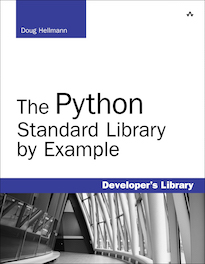gzip – Read and write GNU zip files¶
| Purpose: | Read and write gzip files. |
|---|---|
| Available In: | 1.5.2 and later |
The gzip module provides a file-like interface to GNU zip files, using zlib to compress and uncompress the data.
Writing Compressed Files¶
The module-level function open() creates an instance of the file-like class GzipFile. The usual methods for writing and reading data are provided. To write data into a compressed file, open the file with mode 'w'.
import gzip
import os
outfilename = 'example.txt.gz'
output = gzip.open(outfilename, 'wb')
try:
output.write('Contents of the example file go here.\n')
finally:
output.close()
print outfilename, 'contains', os.stat(outfilename).st_size, 'bytes of compressed data'
os.system('file -b --mime %s' % outfilename)
$ python gzip_write.py
application/x-gzip; charset=binary
example.txt.gz contains 68 bytes of compressed data
Different amounts of compression can be used by passing a compresslevel argument. Valid values range from 1 to 9, inclusive. Lower values are faster and result in less compression. Higher values are slower and compress more, up to a point.
import gzip
import os
import hashlib
def get_hash(data):
return hashlib.md5(data).hexdigest()
data = open('lorem.txt', 'r').read() * 1024
cksum = get_hash(data)
print 'Level Size Checksum'
print '----- ---------- ---------------------------------'
print 'data %10d %s' % (len(data), cksum)
for i in xrange(1, 10):
filename = 'compress-level-%s.gz' % i
output = gzip.open(filename, 'wb', compresslevel=i)
try:
output.write(data)
finally:
output.close()
size = os.stat(filename).st_size
cksum = get_hash(open(filename, 'rb').read())
print '%5d %10d %s' % (i, size, cksum)
The center column of numbers in the output of the script is the size in bytes of the files produced. As you see, for this input data, the higher compression values do not necessarily pay off in decreased storage space. Results will vary, depending on the input data.
$ python gzip_compresslevel.py
Level Size Checksum
----- ---------- ---------------------------------
data 754688 e4c0f9433723971563f08a458715119c
1 9839 9a7d983796832f354f8ed980d8f9490b
2 8260 bfc400197e9fc1ee6d8fcf23055362b2
3 8221 63a50795cf7e203339236233f473e23b
4 4160 c3d7f661a98895a20e22b1c97e02a02a
5 4160 800a904ede7007dacf7e6313d044a9c9
6 4160 8904134bbd7e2f4cc87dbda39093835b
7 4160 724bd069062b2adb0739d3ab427b8729
8 4160 61504720d0e524d2b32689a3409d978d
9 4160 538734caa5e4558c7da7c19ca2620573
A GzipFile instance also includes a writelines() method that can be used to write a sequence of strings.
import gzip
import itertools
import os
output = gzip.open('example_lines.txt.gz', 'wb')
try:
output.writelines(itertools.repeat('The same line, over and over.\n', 10))
finally:
output.close()
os.system('gzcat example_lines.txt.gz')
$ python gzip_writelines.py
The same line, over and over.
The same line, over and over.
The same line, over and over.
The same line, over and over.
The same line, over and over.
The same line, over and over.
The same line, over and over.
The same line, over and over.
The same line, over and over.
The same line, over and over.
Reading Compressed Data¶
To read data back from previously compressed files, simply open the file with mode 'r'.
import gzip
input_file = gzip.open('example.txt.gz', 'rb')
try:
print input_file.read()
finally:
input_file.close()
This example reads the file written by gzip_write.py from the previous section.
$ python gzip_read.py
Contents of the example file go here.
While reading a file, it is also possible to seek and read only part of the data.
import gzip
input_file = gzip.open('example.txt.gz', 'rb')
try:
print 'Entire file:'
all_data = input_file.read()
print all_data
expected = all_data[5:15]
# rewind to beginning
input_file.seek(0)
# move ahead 5 bytes
input_file.seek(5)
print 'Starting at position 5 for 10 bytes:'
partial = input_file.read(10)
print partial
print
print expected == partial
finally:
input_file.close()
The seek() position is relative to the uncompressed data, so the caller does not even need to know that the data file is compressed.
$ python gzip_seek.py
Entire file:
Contents of the example file go here.
Starting at position 5 for 10 bytes:
nts of the
True
Working with Streams¶
When working with a data stream instead of a file, use the GzipFile class directly to compress or uncompress it. This is useful when the data is being transmitted over a socket or from read an existing (already open) file handle. A StringIO buffer can also be used.
import gzip
from cStringIO import StringIO
import binascii
uncompressed_data = 'The same line, over and over.\n' * 10
print 'UNCOMPRESSED:', len(uncompressed_data)
print uncompressed_data
buf = StringIO()
f = gzip.GzipFile(mode='wb', fileobj=buf)
try:
f.write(uncompressed_data)
finally:
f.close()
compressed_data = buf.getvalue()
print 'COMPRESSED:', len(compressed_data)
print binascii.hexlify(compressed_data)
inbuffer = StringIO(compressed_data)
f = gzip.GzipFile(mode='rb', fileobj=inbuffer)
try:
reread_data = f.read(len(uncompressed_data))
finally:
f.close()
print
print 'RE-READ:', len(reread_data)
print reread_data
Note
When re-reading the previously compressed data, I pass an explicit length to read(). Leaving the length off resulted in a CRC error, possibly because StringIO returned an empty string before reporting EOF. If you are working with streams of compressed data, you may want to prefix the data with an integer representing the actual amount of data to be read.
$ python gzip_StringIO.py
UNCOMPRESSED: 300
The same line, over and over.
The same line, over and over.
The same line, over and over.
The same line, over and over.
The same line, over and over.
The same line, over and over.
The same line, over and over.
The same line, over and over.
The same line, over and over.
The same line, over and over.
COMPRESSED: 51
1f8b08009706265102ff0bc94855284ecc4d55c8c9cc4bd551c82f4b2d5248cc4b0133f4b8424665916401d3e717802c010000
RE-READ: 300
The same line, over and over.
The same line, over and over.
The same line, over and over.
The same line, over and over.
The same line, over and over.
The same line, over and over.
The same line, over and over.
The same line, over and over.
The same line, over and over.
The same line, over and over.
See also
- gzip
- The standard library documentation for this module.
- zlib
- The zlib module is a lower-level interface to gzip compression.
- zipfile
- The zipfile module gives access to ZIP archives.
- bz2
- The bz2 module uses the bzip2 compression format.
- tarfile
- The tarfile module includes built-in support for reading compressed tar archives.