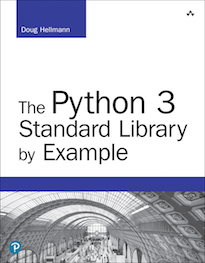gzip — Read and Write GNU zip Files¶
| Purpose: | Read and write gzip files. |
|---|
The gzip module provides a file-like interface to GNU zip
files, using zlib to compress and uncompress the data.
Writing Compressed Files¶
The module-level function open() creates an instance of the
file-like class GzipFile. The usual methods for writing and
reading bytes are provided.
import gzip
import io
import os
outfilename = 'example.txt.gz'
with gzip.open(outfilename, 'wb') as output:
with io.TextIOWrapper(output, encoding='utf-8') as enc:
enc.write('Contents of the example file go here.\n')
print(outfilename, 'contains', os.stat(outfilename).st_size,
'bytes')
os.system('file -b --mime {}'.format(outfilename))
To write data into a compressed file, open the file with mode
'wb'. This example wraps the GzipFile with a TextIOWrapper
from the io module to encode Unicode text to bytes suitable for
compression.
$ python3 gzip_write.py
application/x-gzip; charset=binary
example.txt.gz contains 75 bytes
Different amounts of compression can be used by passing a
compresslevel argument. Valid values range from 0 to 9, inclusive.
Lower values are faster and result in less compression. Higher values
are slower and compress more, up to a point.
import gzip
import io
import os
import hashlib
def get_hash(data):
return hashlib.md5(data).hexdigest()
data = open('lorem.txt', 'r').read() * 1024
cksum = get_hash(data.encode('utf-8'))
print('Level Size Checksum')
print('----- ---------- ---------------------------------')
print('data {:>10} {}'.format(len(data), cksum))
for i in range(0, 10):
filename = 'compress-level-{}.gz'.format(i)
with gzip.open(filename, 'wb', compresslevel=i) as output:
with io.TextIOWrapper(output, encoding='utf-8') as enc:
enc.write(data)
size = os.stat(filename).st_size
cksum = get_hash(open(filename, 'rb').read())
print('{:>5d} {:>10d} {}'.format(i, size, cksum))
The center column of numbers in the output shows the size in bytes of the files produced by compressing the input. For this input data, the higher compression values do not necessarily pay off in decreased storage space. Results will vary, depending on the input data.
$ python3 gzip_compresslevel.py
Level Size Checksum
----- ---------- ---------------------------------
data 754688 e4c0f9433723971563f08a458715119c
0 754793 ced7189c324eb73a8388492a9024d391
1 9846 5356d357f23e0d5b6d85e920929f0e43
2 8267 8ce46bce238edc095e47e941cebad93d
3 8227 91662517459db94a744671a6b4295b67
4 4167 ad304e3aec585640de9f14306fb32083
5 4167 4381a5d6dff4dd2746387f20411dcfcd
6 4167 ef3a05112ea382abb53bc4a5bee3a52a
7 4167 4723a253d1dc8ddecd4ff7b7adf0bc0b
8 4167 0e1aeba7bdc39f0007039f130d9a28b2
9 4167 eccf47c4c4f1cca3274e57a1b9b9ddd2
A GzipFile instance also includes a writelines() method
that can be used to write a sequence of strings.
import gzip
import io
import itertools
import os
with gzip.open('example_lines.txt.gz', 'wb') as output:
with io.TextIOWrapper(output, encoding='utf-8') as enc:
enc.writelines(
itertools.repeat('The same line, over and over.\n',
10)
)
os.system('gzcat example_lines.txt.gz')
As with a regular file, the input lines need to include a newline character.
$ python3 gzip_writelines.py
The same line, over and over.
The same line, over and over.
The same line, over and over.
The same line, over and over.
The same line, over and over.
The same line, over and over.
The same line, over and over.
The same line, over and over.
The same line, over and over.
The same line, over and over.
Reading Compressed Data¶
To read data back from previously compressed files, open the file with
binary read mode ('rb') so no text-based translation of line
endings or Unicode decoding is performed.
import gzip
import io
with gzip.open('example.txt.gz', 'rb') as input_file:
with io.TextIOWrapper(input_file, encoding='utf-8') as dec:
print(dec.read())
This example reads the file written by gzip_write.py from the
previous section, using a TextIOWrapper to decode the text after
it is decompressed.
$ python3 gzip_read.py
Contents of the example file go here.
While reading a file, it is also possible to seek and read only part of the data.
import gzip
with gzip.open('example.txt.gz', 'rb') as input_file:
print('Entire file:')
all_data = input_file.read()
print(all_data)
expected = all_data[5:15]
# rewind to beginning
input_file.seek(0)
# move ahead 5 bytes
input_file.seek(5)
print('Starting at position 5 for 10 bytes:')
partial = input_file.read(10)
print(partial)
print()
print(expected == partial)
The seek() position is relative to the uncompressed data, so
the caller does not need to know that the data file is compressed.
$ python3 gzip_seek.py
Entire file:
b'Contents of the example file go here.\n'
Starting at position 5 for 10 bytes:
b'nts of the'
True
Working with Streams¶
The GzipFile class can be used to wrap other types of data
streams so they can use compression as well. This is useful when the
data is being transmitted over a socket or an existing
(already open) file handle. A BytesIO buffer can also be
used.
import gzip
from io import BytesIO
import binascii
uncompressed_data = b'The same line, over and over.\n' * 10
print('UNCOMPRESSED:', len(uncompressed_data))
print(uncompressed_data)
buf = BytesIO()
with gzip.GzipFile(mode='wb', fileobj=buf) as f:
f.write(uncompressed_data)
compressed_data = buf.getvalue()
print('COMPRESSED:', len(compressed_data))
print(binascii.hexlify(compressed_data))
inbuffer = BytesIO(compressed_data)
with gzip.GzipFile(mode='rb', fileobj=inbuffer) as f:
reread_data = f.read(len(uncompressed_data))
print('\nREREAD:', len(reread_data))
print(reread_data)
One benefit of using GzipFile over zlib is that it
supports the file API. However, when re-reading the previously
compressed data, an explicit length is passed to read().
Leaving the length off resulted in a CRC error, possibly because
BytesIO returned an empty string before reporting EOF. When
working with streams of compressed data, either prefix the data with
an integer representing the actual amount of data to be read or use
the incremental decompression API in zlib.
$ python3 gzip_BytesIO.py
UNCOMPRESSED: 300
b'The same line, over and over.\nThe same line, over and over.\nT
he same line, over and over.\nThe same line, over and over.\nThe
same line, over and over.\nThe same line, over and over.\nThe sam
e line, over and over.\nThe same line, over and over.\nThe same l
ine, over and over.\nThe same line, over and over.\n'
COMPRESSED: 51
b'1f8b080022caae5a02ff0bc94855284ecc4d55c8c9cc4bd551c82f4b2d5248c
c4b0133f4b8424665916401d3e717802c010000'
REREAD: 300
b'The same line, over and over.\nThe same line, over and over.\nT
he same line, over and over.\nThe same line, over and over.\nThe
same line, over and over.\nThe same line, over and over.\nThe sam
e line, over and over.\nThe same line, over and over.\nThe same l
ine, over and over.\nThe same line, over and over.\n'
See also
- Standard library documentation for gzip
zlib– Thezlibmodule is a lower-level interface to gzip compression.zipfile– Thezipfilemodule gives access to ZIP archives.bz2– Thebz2module uses the bzip2 compression format.tarfile– Thetarfilemodule includes built-in support for reading compressed tar archives.io– Building-blocks for creating input and output pipelines.
 PyMOTW-3
PyMOTW-3