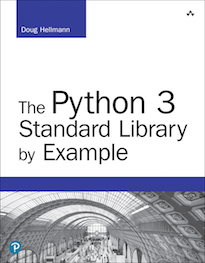zlib — GNU zlib Compression¶
| Purpose: | Low-level access to GNU zlib compression library |
|---|
The zlib module provides a lower-level interface to many of the
functions in the zlib compression library from the GNU project.
Working with Data in Memory¶
The simplest way to work with zlib requires holding all of the
data to be compressed or decompressed in memory.
import zlib
import binascii
original_data = b'This is the original text.'
print('Original :', len(original_data), original_data)
compressed = zlib.compress(original_data)
print('Compressed :', len(compressed),
binascii.hexlify(compressed))
decompressed = zlib.decompress(compressed)
print('Decompressed :', len(decompressed), decompressed)
The compress() and decompress() functions both take a
byte sequence argument and return a byte sequence.
$ python3 zlib_memory.py
Original : 26 b'This is the original text.'
Compressed : 32 b'789c0bc9c82c5600a2928c5485fca2ccf4ccbcc41c85
92d48a123d007f2f097e'
Decompressed : 26 b'This is the original text.'
The previous example demonstrates that the compressed version of small amounts of data can be larger than the uncompressed version. While the actual results depend on the input data, it is interesting to observe the compression overhead for small data sets
import zlib
original_data = b'This is the original text.'
template = '{:>15} {:>15}'
print(template.format('len(data)', 'len(compressed)'))
print(template.format('-' * 15, '-' * 15))
for i in range(5):
data = original_data * i
compressed = zlib.compress(data)
highlight = '*' if len(data) < len(compressed) else ''
print(template.format(len(data), len(compressed)), highlight)
The * in the output highlight the lines where the compressed data
takes up more memory than the uncompressed version.
$ python3 zlib_lengths.py
len(data) len(compressed)
--------------- ---------------
0 8 *
26 32 *
52 35
78 35
104 36
zlib supports several different compression levels, allowing a
balance between computational cost and the amount of space
reduction. The default compression level,
zlib.Z_DEFAULT_COMPRESSION is -1 and corresponds to a
hard-coded value that compromises between performance and compression
outcome. This currently corresponds to level 6.
import zlib
input_data = b'Some repeated text.\n' * 1024
template = '{:>5} {:>5}'
print(template.format('Level', 'Size'))
print(template.format('-----', '----'))
for i in range(0, 10):
data = zlib.compress(input_data, i)
print(template.format(i, len(data)))
A level of 0 means no compression at all. A level of 9 requires the most computation and produces the smallest output. As this example shows, the same size reduction may be achieved with multiple compression levels for a given input.
$ python3 zlib_compresslevel.py
Level Size
----- ----
0 20491
1 172
2 172
3 172
4 98
5 98
6 98
7 98
8 98
9 98
Incremental Compression and Decompression¶
The in-memory approach has drawbacks that make it impractical for
real-world use cases, primarily that the system needs enough memory to
hold both the uncompressed and compressed versions resident in memory
at the same time. The alternative is to use Compress and
Decompress objects to manipulate data incrementally, so that
the entire data set does not have to fit into memory.
import zlib
import binascii
compressor = zlib.compressobj(1)
with open('lorem.txt', 'rb') as input:
while True:
block = input.read(64)
if not block:
break
compressed = compressor.compress(block)
if compressed:
print('Compressed: {}'.format(
binascii.hexlify(compressed)))
else:
print('buffering...')
remaining = compressor.flush()
print('Flushed: {}'.format(binascii.hexlify(remaining)))
This example reads small blocks of data from a plain text file and
passes it to compress(). The compressor maintains an internal
buffer of compressed data. Since the compression algorithm depends on
checksums and minimum block sizes, the compressor may not be ready to
return data each time it receives more input. If it does not have an
entire compressed block ready, it returns an empty byte string. When
all of the data is fed in, the flush() method forces the
compressor to close the final block and return the rest of the
compressed data.
$ python3 zlib_incremental.py
Compressed: b'7801'
buffering...
buffering...
buffering...
buffering...
buffering...
Flushed: b'55904b6ac4400c44f73e451da0f129b20c2110c85e696b8c40dde
dd167ce1f7915025a087daa9ef4be8c07e4f21c38962e834b800647435fd3b90
747b2810eb9c4bbcc13ac123bded6e4bef1c91ee40d3c6580e3ff52aad2e8cb2
eb6062dad74a89ca904cbb0f2545e0db4b1f2e01955b8c511cb2ac08967d228a
f1447c8ec72e40c4c714116e60cdef171bb6c0feaa255dff1c507c2c4439ec96
05b7e0ba9fc54bae39355cb89fd6ebe5841d673c7b7bc68a46f575a312eebd22
0d4b32441bdc1b36ebf0aedef3d57ea4b26dd986dd39af57dfb05d32279de'
Mixed Content Streams¶
The Decompress class returned by decompressobj() can
also be used in situations where compressed and uncompressed data is
mixed together.
import zlib
lorem = open('lorem.txt', 'rb').read()
compressed = zlib.compress(lorem)
combined = compressed + lorem
decompressor = zlib.decompressobj()
decompressed = decompressor.decompress(combined)
decompressed_matches = decompressed == lorem
print('Decompressed matches lorem:', decompressed_matches)
unused_matches = decompressor.unused_data == lorem
print('Unused data matches lorem :', unused_matches)
After decompressing all of the data, the unused_data attribute
contains any data not used.
$ python3 zlib_mixed.py
Decompressed matches lorem: True
Unused data matches lorem : True
Checksums¶
In addition to compression and decompression functions, zlib
includes two functions for computing checksums of data,
adler32() and crc32(). Neither checksum is
cryptographically secure, and they are only intended for use for data
integrity verification.
import zlib
data = open('lorem.txt', 'rb').read()
cksum = zlib.adler32(data)
print('Adler32: {:12d}'.format(cksum))
print(' : {:12d}'.format(zlib.adler32(data, cksum)))
cksum = zlib.crc32(data)
print('CRC-32 : {:12d}'.format(cksum))
print(' : {:12d}'.format(zlib.crc32(data, cksum)))
Both functions take the same arguments, a byte string containing the data and an optional value to be used as a starting point for the checksum. They return a 32-bit signed integer value which can also be passed back on subsequent calls as a new starting point argument to produce a running checksum.
$ python3 zlib_checksums.py
Adler32: 3542251998
: 669447099
CRC-32 : 3038370516
: 2870078631
Compressing Network Data¶
The server in the next listing uses the stream compressor to respond to requests consisting of filenames by writing a compressed version of the file to the socket used to communicate with the client.
import zlib
import logging
import socketserver
import binascii
BLOCK_SIZE = 64
class ZlibRequestHandler(socketserver.BaseRequestHandler):
logger = logging.getLogger('Server')
def handle(self):
compressor = zlib.compressobj(1)
# Find out what file the client wants
filename = self.request.recv(1024).decode('utf-8')
self.logger.debug('client asked for: %r', filename)
# Send chunks of the file as they are compressed
with open(filename, 'rb') as input:
while True:
block = input.read(BLOCK_SIZE)
if not block:
break
self.logger.debug('RAW %r', block)
compressed = compressor.compress(block)
if compressed:
self.logger.debug(
'SENDING %r',
binascii.hexlify(compressed))
self.request.send(compressed)
else:
self.logger.debug('BUFFERING')
# Send any data being buffered by the compressor
remaining = compressor.flush()
while remaining:
to_send = remaining[:BLOCK_SIZE]
remaining = remaining[BLOCK_SIZE:]
self.logger.debug('FLUSHING %r',
binascii.hexlify(to_send))
self.request.send(to_send)
return
if __name__ == '__main__':
import socket
import threading
from io import BytesIO
logging.basicConfig(
level=logging.DEBUG,
format='%(name)s: %(message)s',
)
logger = logging.getLogger('Client')
# Set up a server, running in a separate thread
address = ('localhost', 0) # let the kernel assign a port
server = socketserver.TCPServer(address, ZlibRequestHandler)
ip, port = server.server_address # what port was assigned?
t = threading.Thread(target=server.serve_forever)
t.setDaemon(True)
t.start()
# Connect to the server as a client
logger.info('Contacting server on %s:%s', ip, port)
s = socket.socket(socket.AF_INET, socket.SOCK_STREAM)
s.connect((ip, port))
# Ask for a file
requested_file = 'lorem.txt'
logger.debug('sending filename: %r', requested_file)
len_sent = s.send(requested_file.encode('utf-8'))
# Receive a response
buffer = BytesIO()
decompressor = zlib.decompressobj()
while True:
response = s.recv(BLOCK_SIZE)
if not response:
break
logger.debug('READ %r', binascii.hexlify(response))
# Include any unconsumed data when
# feeding the decompressor.
to_decompress = decompressor.unconsumed_tail + response
while to_decompress:
decompressed = decompressor.decompress(to_decompress)
if decompressed:
logger.debug('DECOMPRESSED %r', decompressed)
buffer.write(decompressed)
# Look for unconsumed data due to buffer overflow
to_decompress = decompressor.unconsumed_tail
else:
logger.debug('BUFFERING')
to_decompress = None
# deal with data reamining inside the decompressor buffer
remainder = decompressor.flush()
if remainder:
logger.debug('FLUSHED %r', remainder)
buffer.write(remainder)
full_response = buffer.getvalue()
lorem = open('lorem.txt', 'rb').read()
logger.debug('response matches file contents: %s',
full_response == lorem)
# Clean up
s.close()
server.socket.close()
It has some artificial chunking in place to illustrate the buffering
behavior that happens when the data passed to compress() or
decompress() does not result in a complete block of compressed
or uncompressed output.
The client connects to the socket and requests a file. Then it loops, receiving blocks of compressed data. Since a block may not contain enough information to decompress it entirely, the remainder of any data received earlier is combined with the new data and passed to the decompressor. As the data is decompressed, it is appended to a buffer, which is compared against the file contents at the end of the processing loop.
Warning
This server has obvious security implications. Do not run it on a system on the open Internet or in any environment where security might be an issue.
$ python3 zlib_server.py
Client: Contacting server on 127.0.0.1:53658
Client: sending filename: 'lorem.txt'
Server: client asked for: 'lorem.txt'
Server: RAW b'Lorem ipsum dolor sit amet, consectetuer adipiscin
g elit. Donec\n'
Server: SENDING b'7801'
Server: RAW b'egestas, enim et consectetuer ullamcorper, lectus
ligula rutrum '
Server: BUFFERING
Server: RAW b'leo, a\nelementum elit tortor eu quam. Duis tincid
unt nisi ut ant'
Server: BUFFERING
Server: RAW b'e. Nulla\nfacilisi. Sed tristique eros eu libero.
Pellentesque ve'
Server: BUFFERING
Server: RAW b'l arcu. Vivamus\npurus orci, iaculis ac, suscipit
sit amet, pulvi'
Client: READ b'7801'
Client: BUFFERING
Server: BUFFERING
Server: RAW b'nar eu,\nlacus.\n'
Server: BUFFERING
Server: FLUSHING b'55904b6ac4400c44f73e451da0f129b20c2110c85e696
b8c40ddedd167ce1f7915025a087daa9ef4be8c07e4f21c38962e834b8006474
35fd3b90747b2810eb9'
Server: FLUSHING b'c4bbcc13ac123bded6e4bef1c91ee40d3c6580e3ff52a
ad2e8cb2eb6062dad74a89ca904cbb0f2545e0db4b1f2e01955b8c511cb2ac08
967d228af1447c8ec72'
Client: READ b'55904b6ac4400c44f73e451da0f129b20c2110c85e696b8c4
0ddedd167ce1f7915025a087daa9ef4be8c07e4f21c38962e834b800647435fd
3b90747b2810eb9'
Server: FLUSHING b'e40c4c714116e60cdef171bb6c0feaa255dff1c507c2c
4439ec9605b7e0ba9fc54bae39355cb89fd6ebe5841d673c7b7bc68a46f575a3
12eebd220d4b32441bd'
Client: DECOMPRESSED b'Lorem ipsum dolor sit amet, consectetuer
adi'
Client: READ b'c4bbcc13ac123bded6e4bef1c91ee40d3c6580e3ff52aad2e
8cb2eb6062dad74a89ca904cbb0f2545e0db4b1f2e01955b8c511cb2ac08967d
228af1447c8ec72'
Client: DECOMPRESSED b'piscing elit. Donec\negestas, enim et con
sectetuer ullamcorper, lectus ligula rutrum leo, a\nelementum el
it tortor eu quam. Duis tinci'
Client: READ b'e40c4c714116e60cdef171bb6c0feaa255dff1c507c2c4439
ec9605b7e0ba9fc54bae39355cb89fd6ebe5841d673c7b7bc68a46f575a312ee
bd220d4b32441bd'
Client: DECOMPRESSED b'dunt nisi ut ante. Nulla\nfacilisi. Sed t
ristique eros eu libero. Pellentesque vel arcu. Vivamus\npurus o
rci, iaculis ac'
Server: FLUSHING b'c1b36ebf0aedef3d57ea4b26dd986dd39af57dfb05d32
279de'
Client: READ b'c1b36ebf0aedef3d57ea4b26dd986dd39af57dfb05d32279d
e'
Client: DECOMPRESSED b', suscipit sit amet, pulvinar eu,\nlacus.
\n'
Client: response matches file contents: True
See also
- Standard library documentation for zlib
gzip– Thegzipmodule includes a higher level (file-based) interface to the zlib library.- http://www.zlib.net/ – Home page for zlib library.
- http://www.zlib.net/manual.html – Complete zlib documentation.
bz2– Thebz2module provides a similar interface to the bzip2 compression library.
 PyMOTW-3
PyMOTW-3